- DATE:
- AUTHOR:
- The AIQ product team

AIQ Updates for June 25, 2024
Category Enhancements 
Stores now have total control over their menu's category configuration. While AIQ Ecommerce will still default new cannabis stores to the same hardcoded categories (Flower, Pre Rolls, etc.), you will now have the ability to delete these, create new ones, hide them from your menu, and more.

 New Category Settings:
New Category Settings:
Show as Icon on Home Page: When enabled, this category would be visible as an icon on the top of your menu. When this is enabled, you should also upload an icon for easy navigation.
Show in List on Home Page: When enabled, we will show this category on the main menu (below the icons).
Slug: This is the path that will be in your store's URL. With this update, you can change your slug to be different from the category name if desired.
For example, if you created a category called "Vaporizers", the default slug would be
vaporizers, and your URL would be:domain.com/menu/categories/vaporizersYou could change it to attempt to capture more searches:
domain.com/menu/categories/vapes
System Category: Instead of the previous hardcoded categories, you can optionally set a category as a "System Category" which acts very similarly: It will show in any “Categories” filters throughout this app and in your menu. They also will show in your Analytics breakdown by category.
Cannabis Compliance: Since categories are completely customizable now, we still need to know which rules should we follow for customer allotments (aka purchase limits). For example, a CBD category could follow accessory compliance rules, but Infused Pre-Rolls might use the concentrate compliance rules. Consult your state's requirements for more info.
Note: For cannabis customers, we have defaulted to the existing compliance rules per category, so no change is needed to your existing menu. Just be sure to set this for new categories.
Category Settings that have moved:
POS Mapping (previously located in Store Settings > POS): POS Mappings are available for System Categories. You will be able to setup which products from your POS will be mapped to this category.
Icon (previously located in Store Settings > Products): Upload an icon (or customize the default) if you would like the category to show as an icon on the home page.
Default product image (previously located in Store Settings > Products): If AIQ Ecommerce does not find a product or brand match, this will be the default for all missing product images in this category.

Common use cases based on customer requests
Creating new system-level categories: We have received feedback from stores looking for different system-level categories such as CBD, Pet Products, and Infused Pre-Rolls. Stores will now have the ability to create these categories and more.
Having the icon visible while hiding it from the list of categories: Research has shown that most users do not scroll through the entirety of your home page. You are able to add the category as an icon but hide it from the main menu, which could improve your main page's loading time and performance.
Hidden menu: Stores have reached out asking if there is a way to create a category but keep it hidden from the main menu. This can now be done by creating a new category but keeping all options disabled (System Category, Show as Icon on Home Page, and Show in List on Home Page). This would create the category using the slug but not make it visible on the menu, allowing you to send a link to the category through marketing or strictly link to it through banners.
Flourish POS Integration 
The AIQ Ecommerce integration with Flourish POS is bi-directional: Sync products in real-time from your Flourish POS into AIQ Ecommerce where customers can shop your dispensary's eCommerce menu. AIQ Ecommerce sends order data back to Flourish, so you can manage orders there and keep up-to-date inventory.
POS Enhancements 
Flowhub
Since Flowhub allows you to enter any value into the cannabis type fields, we have added support for the following cannabis types (note, they must match these exactly)
Sativa HybridandHybrid SativaIndica HybridandHybrid Indica
DutchiePOS
Some stores have their Dutchie POS setup to remove pre-ordered quantity from their quantityAvailable in their API. This could lead to double inventory being held between AIQ Ecom and DutchiePOS. While we have supported this on a per order based in the past, we have added a new setting to the DutchiePOS integration panel to enable this for all new orders. When enabled, AIQ Ecom will no longer hold inventory that is in open orders.

Alleaves
For medical orders, we will continue to lookup patient profiles by medical ID number first. If no results are found, we will attempt to lookup the customer by phone number. If no results are still found, we will create a new profile in Alleaves.
Bug Fixes 
Fixed an issue where if products were grouped together, we were defaulting labs to a single grouped item instead of displaying them dynamically based on the product you were viewing.
Fixed an issue where the offers page would fall out of order causing the offers not to populate.