- DATE:
- AUTHOR:
- The AIQ product team

AIQ updates for August 2022
8.30.22
Update - Add the option for med menu & rec menu links in mapped store locations and a toggle in native app settings to allow users to choose which menu to view.
Settings > Retail Stores; Native App > Toggle Pages / Sections / Items
If the toggle is enabled, Native App users can select which menu, Medical or Recreational, they want to view. Prior to flipping the toggle, make sure you have a URL for your med menu uploaded via Settings > Retail Stores > Edit > Medical URL.


8.25.22
Fix - "Sign-up form visits" stat in the Member Club tab of Data analytics.
Data analytics > Member club
The data was previously inflated due to sign-up data being retrieved from multiple places in the dashboard. We changed the way we retrieve the data so it will accurately reflect the number of visits to the sign-up form. The stat will live above Wallet visits on the Member club tab in Data analytics.
New - Customized "Wallet login link" message
Settings > Texting defaults, Sign-up forms > Wallet login UR/QR code
You now have the ability to customize the message notice that gets sent when customers use the Wallet login URL and Wallet login QR code. If you leave this blank, AIQ will use your Default notice of new messages when sending the wallet link.

8.23.22
Update - Hide points if contact is not opted into SMS / Hide points if contact is not opted into email.
Settings > Points & permissions
If either of these is enabled, a contact's points will show as "0" until they opt in the SMS and/or email marketing. Loyalty members will still be able to accrue points on the backend but will only be able to utilize points and redeem rewards if they opt into SMS and/or email marketing

8.17.22
New - "Alerts and updates" pop-up in the dashboard to notify users of updates, changes, and downtime.
Mission Control
The "Alerts and Updates" modal will let you know of any new features, changes, or platform downtime. Links to specific, relative pages in the Platform Guides will be included as needed.

New - A new alert will show to refresh the dashboard to update to the latest version
Mission control
We want to make sure you're running the latest version of the platform so any time we deploy an update, an alert will pop up asking you to refresh the page so you're using the latest version.

Update - Added "how many hours a customer needs to wait before reusing discount" option.
Discounts > Discount Builder > Redemption options
Previously, you only had the ability to add "number of days" a customer needs to wait before redeeming a discount. You now have the ability to add the number of hours a customer needs to wait before redeeming a discount.
Update - Added "Hide this store from drop downs" setting
Settings > Retail stores > See additional settings
Customers need to select a "favorite store" when completing the sign-up form. Enabling this setting would hide a specific location and remove it from the "Favorite store" options.
8.15.22
Update - Audience points modifier setting for "payment method"
Audiences > Audience builder > Advanced settings
We added the ability to add a points multiplier/boost to an audience based on their payment method.

8.10.22
New - Paid cash X amount of times during Y period audience trait
Audiences > Audience builder
You can now build an audience around the number of times a customer has paid cash in a specific timeframe.
New - Add image upload to the SMS double opt-in message
Settings > Texting defaults
You now have the ability to add a custom image to your SMS double opt-in message. If you don't have an image uploaded here, it will default to the image you have uploaded under Branding / Design or the logo you have uploaded for your account profile picture.

New - Raw file loyalty override date
Connect Data > Files > CSV/XLS/XLS Files
You now have the ability to add a specific sign-up date for contacts when you manually upload a contact file using the Loyalty override date column header. This is different from the Date joined column header in that loyalty override date forcibly sets the loyalty sign-up date you have in the cell if the contact merges with an existing persona in AIQ, we'll use the loyalty override date as the source of truth, regardless of the existing personas loyalty sign-up date.
8.8.22
Update - Email domain notice
Settings > Email/Sender, Retail stores > See additional settings
We added a reminder to add your email domain under the individual store location settings.

Update - Show all custom attributes in manual file upload preview
Connect Data > Data Sources > CSV/XLS/XLSX Files
If you have a "custom attributes" column in a file you upload, you can now see those attributes when you preview the file

Update - Allow hours input for relative discounts
Marketing > Discounts > Discount Builder > Redemption options
You can add the number of hours you want a customer to wait until redeeming discounts that can be used more than once. So if a customer shops in the evening and you want them to be able to redeem a discount the next day even if they technically wait less than 24 hours, you can set the "wait" time to be 8 hours.
Update - Ability to add "custom input fields" on sign-up forms
Settings > Sign-up form > Create sign-up form > Custom input fields
You now have the ability to add custom fields on your sign-up forms. If you wanted to have customers select their favorite category of products, you can now enable that via "custom input fields".
Click Create sign-up form
Select the Custom input field dropdown
Name the field
Select the type of field
Input - user types in their answer
Select - user must select one option from list
Multi-select - user can select multiple options from list
If using Select or Multi-select, add labels individually and click Add option
Click Create field
Update - Allow hours input for relative expiration cutoff
Discounts > Discount builder > Timing & expiration
You now have the ability to set a relative expiration on discounts in hours instead of just days. if you have a flash sale that only lasts 8 hours, flip the relative expiration toggle to hours and set it to 8.

8.5.22
Update - Ability to see opt-in statuses in the Budtender view
Budtender view
Previously, a persona's opt-in statuses (Texting, Email, Native push, Browser push) were only available via the Personas page. We've added these statuses in the Budtender View to give the in-store team better visibility into which messaging channels a customer is opted into.

8.4.22
New - Entered into geofence boundary audience trait
Audience
Create an audience segment around users that have downloaded the native app that have entered a boundary you set when creating the audience segment. Ideal use-case is a lookback or retargeting campaign.
Select entered into geofence boundary trait in the audience builder.
Click Select boundaries.
In the map that pops open, draw and name your boundary.
Enter the date/time parameters for when a customer enters the boundary.
Save your audience
Only able to track native app users who will be prompted to "allow tracking" when they first download the native app.
8.2.22
Update - Ability to override a persona's loyalty status
Personas/Loyalty
You can now change a customer's loyalty status via pulling up their profile on the Peronas page. Head to Customers > Personas > View > Edit contact > and you change a customer's Loyalty status by flipping the toggle to green (is a loyalty member) or grey (is not a loyalty member)